The flatten tool on Cricut is super confusing when you are just starting out with Cricut Design Space and your Cricut machine. So What Does Flatten Mean On Cricut?
The flatten feature is a way to take complex, multi-layered SVG files and make them into a single layer to use with Cricut’s print and then cut.
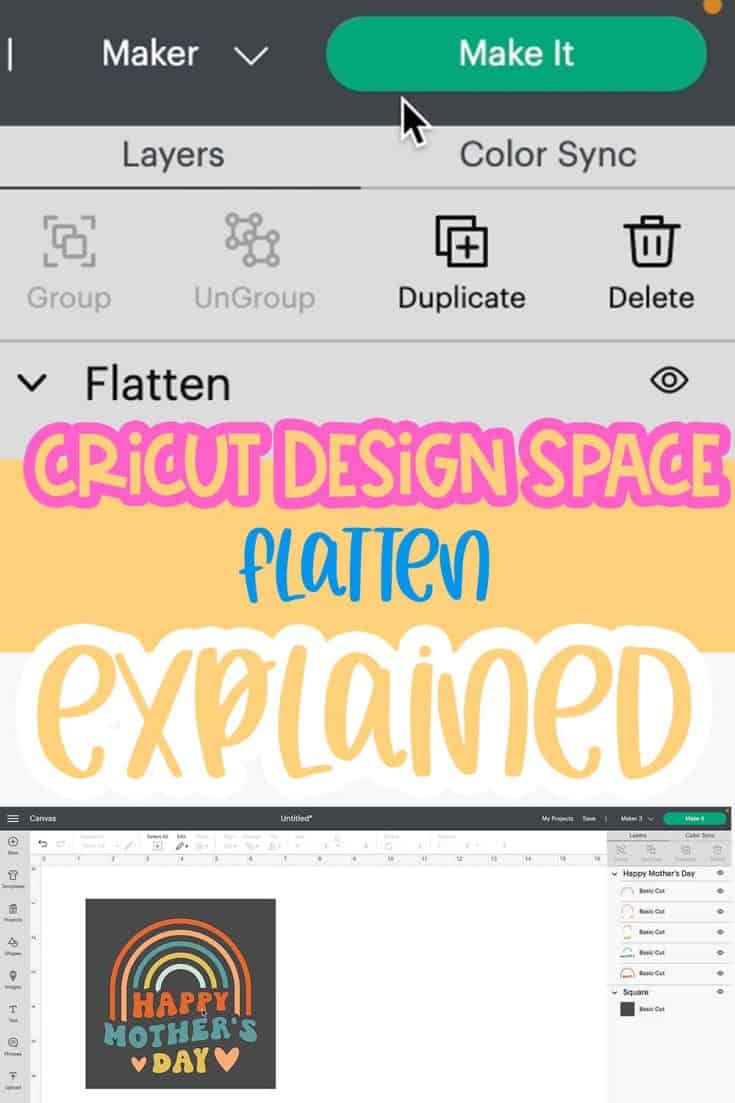
Flatten is 1 of the most important tools in the Cricut design space software. But what does flatten mean on Cricut, it means that this tool flattens the separate layers of your SVG cut files into a single print then cut image.
In other words, those individual layers become 1 layer that will cut as 1 whole image, only around the outermost layer of the printed design.
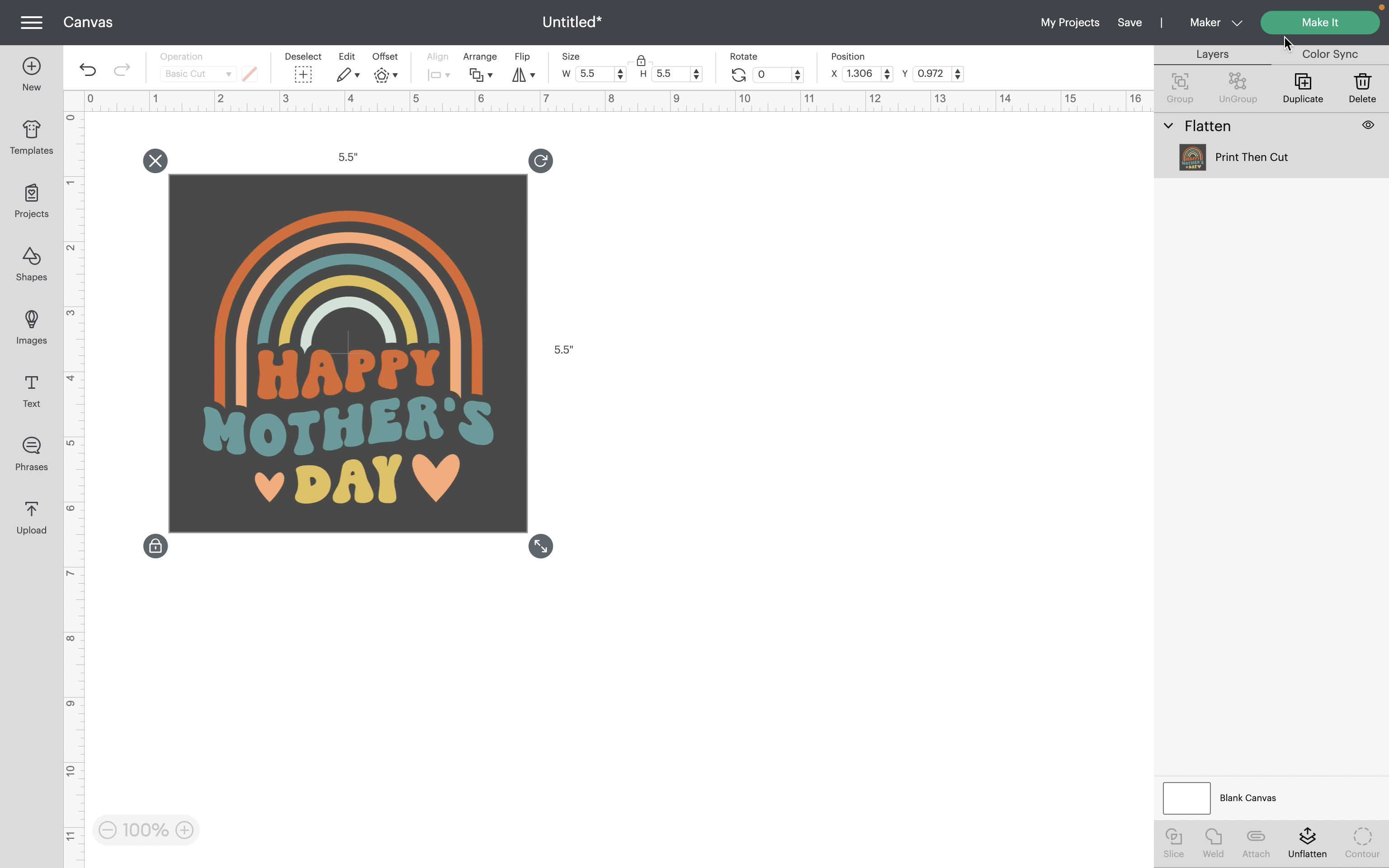
What Does Flatten Mean On Cricut?
Most often flatten is used for things like printable sticker paper and printable vinyl. Flatten is located on the right bottom of the Layers panel, right next to the contour tool.
Today I am going to show you how to use the flatten tool to make a sticker design using Cricut Access images and the new offset tool.
When Should I Use Flatten On My Cricut?
You will use flatten any time you want to change an image that is in different layers of a complex design into a single image.
You can even add a background layer or offset to your entire design or even a few different images that you have put together on your design space canvas, that you want to make into a single print layer.

What Is The Difference Between Flatten And Attach On Cricut?
Flatten is used to merge visible cut projects in Cricut’s Design Space Software into a new layer that will be a single solid image.
What Is The Print Then Cut Feature on Cricut?
Cricut isn’t a printer, lots of people confuse that fact. Neither the Cricut Maker Family nor the Cricut Explore Air Family has a print feature.
The only way that works is to have an inkjet printer or laser printer to use Cricut’s Print Then Cut.
The print then cut feature is a way of taking a complex cut, making it a single layer (this is what flatten means), and then changing it into a single, basic cut line that you have printed first.

What Does Flatten And Unflatten Mean On Cricut?
Once you move it to your machine, the machine will only cut the exterior outline of the combined image. You can also unflatten a flattened image.
Unflatten will reverse the effects of the flatten tool and reverse the image back to its original state. So if you have flattened a multi-layer SVG file. Unflatten with making the flattened image back into an SVG file.
Do I Have To Flatten The Print Then Cut?
To create a single print image, you do need to flatten the print then cut. This is because if you do not flatten the cut designs making it a single image the Cricut print then cut will think that you want to print and then cut each layer separately.
How To Use The Flatten Tool?
- Select the different shapes, text, and images. You can do this by dragging your mouse over them all or holding shift and selecting each layer.
- At the bottom of the layers panel right in between the attach tool and the contour tool is the flatten command. Click it.
- Pro tip: Use the square shape to make a box, now arrange your flattened images to fit inside the box. Now turn off or delete the box and select all of the images and flatten again. This will keep all of the stickers together and keep Design Space from leaving too much space between them.
- Click make it.
- If you need to (like with printable vinyl for light colors and sublimation) you can mirror the image but that will depend on the project.
- Click continue.
- Now send it to the printer.
- Select your material.
- Put the material on your Cricut mat.
- And cut it.
When Should I Flatten My Cricut?
You want to use flatten any time you want to combine more than 1 layer into 1 single cut layer. Flatten is amazing for things like stickers, photo fans, and some labels and tags.
Cricut Flatten Tool Trouble Shooting and FAQ
Why Is Flatten Gray And I Can’t Press It?
Double-check your design, for flatten to work you have to have 2 or more different layers selected. The “button” is grayed out until it is activated. You know it is activated when the word “flatten” and its image is all black.
Also, check your machine, Print Then Cut is not available for the Cricut Joy so you will not have the option to flatten.
Why Does My Text Disappear When Trying To Flatten It Onto A Shape?
Make sure the layers are the colors you want them to be before you flatten them. Because flatten converts it into a print then cut image, the colors tend to “melt” into each other.
When Should I Use Flatten? Check Out These Blog Posts that Use Flatten.
- How To Make Waterproof Stickers With Cricut
- How To Make Kiss Cut Stickers With Cricut
- Free Printable Stickers For Planners
- Cricut Print then Cut Halloween Stickers

How To Use Flatten On Cricut
Materials
- SVG File
Tools
- Cricut Design Space
Instructions
- Open Cricut Design Space and start a new project.
- Add 2 or more layers on the DS Canvas. You can upload your own or pull 1 from the software.
- Select all of the layers that you want to flatten (that you want to print and then cut as a single image.
- A box appears around the images and you will see that those layers will be highlighted in the right-side panel. The Flatten button will turn black which means it is now active.
- Click on the Flatten button. It is in the bottom right in between Attach and Contour.
- Check out your results. If you are not happy with the look you can select it and unflatten it.
- After clicking Flatten, the images will merge into a single, new layer.
- The name of the layer will change to flatten "Flatten" and the line type will now be "Print Then Cut"
- Now you can resize, move or complete your project.





